Rufus 3.21
Rufus The Ultimate Tool for Creating Bootable USB Drives
Introduction
We are having a reliable means of creating bootable USB drives is essential for various purposes, from installing operating systems to flashing firmware or running diagnostics on a computer. Rufus is a versatile and lightweight software tool that has gained popularity for its effectiveness in creating bootable USB drives. In this article, we will explore Rufus, its features, and how to use it to create bootable USB drives.
Rufus is an open-source, free-to-use software application that enables users to create bootable USB drives with ease. Developed by Akeo Consulting, Rufus has gained a strong following in the tech community due to its simplicity, speed, and reliability. It is compatible with Windows operating systems and is especially useful for creating bootable USB drives for Windows installations, Linux distributions, and various utility tools.
Key Features of Rufus
User-Friendly Interface: Rufus boasts a clean and intuitive interface, making it accessible even for users with minimal technical knowledge. The straightforward design guides users through the process of creating bootable USB drives step by step.
High Speed: Rufus is renowned for its exceptional speed in creating bootable drives. It uses efficient algorithms and optimized settings to ensure that the process is completed as quickly as possible.
Compatibility: Rufus supports a wide range of ISO image formats, making it compatible with various operating systems and utility tools. Whether you need to create a bootable USB drive for Windows, Linux, or other purposes, Rufus has you covered.
Partition Scheme Options: Rufus allows users to choose from multiple partition schemes, including MBR (Master Boot Record) and GPT (GUID Partition Table). This flexibility ensures that you can create bootable drives that are compatible with different computer systems.
File System Options: Users can select the desired file system for their bootable USB drive, such as FAT32, NTFS, or exFAT, depending on the specific requirements of their project.
How to Use Rufus
Creating a bootable USB drive with Rufus is a straightforward process. Here's a step-by-step guide:
Download and Install Rufus: Visit the official Rufus website (https://rufus.ie/) to download the latest version of the software. Once downloaded, run the installer and follow the on-screen instructions to install Rufus on your computer.
Insert Your USB Drive: Plug in the USB drive that you want to make bootable. Ensure that you have backed up any important data from the drive, as Rufus will format it during the process.
Open Rufus: Launch Rufus from your computer's desktop or start menu.
Select the USB Drive: In Rufus, under the "Device" section, select your USB drive from the drop-down menu.
Choose the Bootable Disk Type: Under the "Boot selection" section, click the "Select" button to choose the ISO image or disk image you want to use to create the bootable drive.
Configure Partition Scheme and File System: Choose the appropriate partition scheme (MBR or GPT) and file system (FAT32, NTFS, or exFAT) based on your requirements.
Start the Process: Click the "Start" button in Rufus. A warning message will appear, indicating that all data on the USB drive will be destroyed. Confirm this action.
Wait for Completion: Rufus will format the USB drive and copy the contents of the ISO image to it. The process may take a few minutes, depending on the size of the ISO image and the speed of your USB drive.
Successful Completion: Once Rufus displays "READY" at the bottom of the window, the bootable USB drive is ready for use.
Conclusion
Rufus is a powerful and user-friendly tool that simplifies the process of creating bootable USB drives. Whether you need to install an operating system, run diagnostics, or perform other tasks that require a bootable drive, Rufus provides a reliable and efficient solution. With its versatility and ease of use, Rufus is a valuable addition to any tech enthusiast's toolkit.
Click here to download your setup.
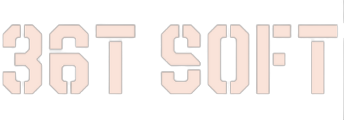






No comments